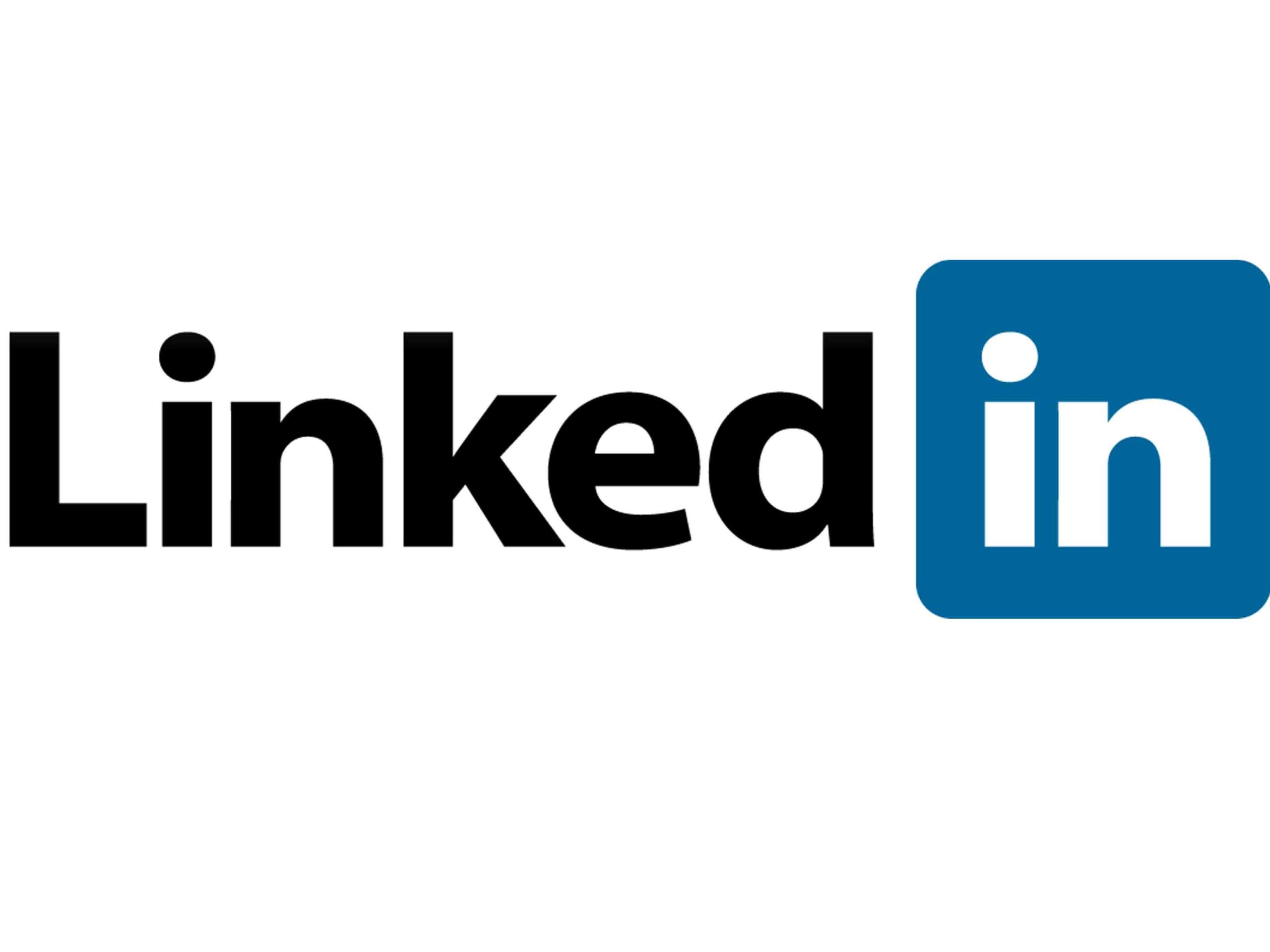How to Export Your LinkedIn Contacts
As you’ve heard us say many times, LinkedIn has become a crucial platform for building your network and sharing expertise that can help clients and prospects understand the value you can deliver. Here’s a quick reminder on a key best practice for this tool:
A National Law Review piece from last year explored in more depth the benefits of cultivating a LinkedIn presence and network. As you invest time and energy into raising your profile there, don’t forget the importance of exporting and preserving your LinkedIn contact list on a regular basis! Should something happen to your profile (such as a hack), you will be glad to have an external copy of these connections. It’s also helpful for cross-referencing with your newsletter distribution list. You may realize you have some valued contacts you’ve only been interacting with on LinkedIn. Here’s how to do it:
- Log in to your LinkedIn account.
- Click the “Me” icon in the top toolbar. From the dropdown, select “Settings & Privacy.”
- From the left menu, select “How LinkedIn uses your data.”
- Under “Get a copy of your data,” click “Change.”
- Click “Connections” under “Want something in particular? Select the data files you’re most interested in.”
- Click the blue “Request archive” button. After you click it, the button will grey out and change to “Request pending.” You’ll see a download time estimate, and you’ll receive an email from LinkedIn when your data is ready to download.
- When you receive the email, click “download your data archive using this link.” Then click the blue “Download archive” button.
- Open the zip folder and download the Excel file. You have successfully exported your LinkedIn contacts!
To make sure your contacts are always up to date, go through these easy eight steps on a regular basis. Consider adding a quarterly reminder on your calendar to export LinkedIn contacts. Create a folder to store your spreadsheet, and you’ll have an easily accessible contact list whenever you need it.